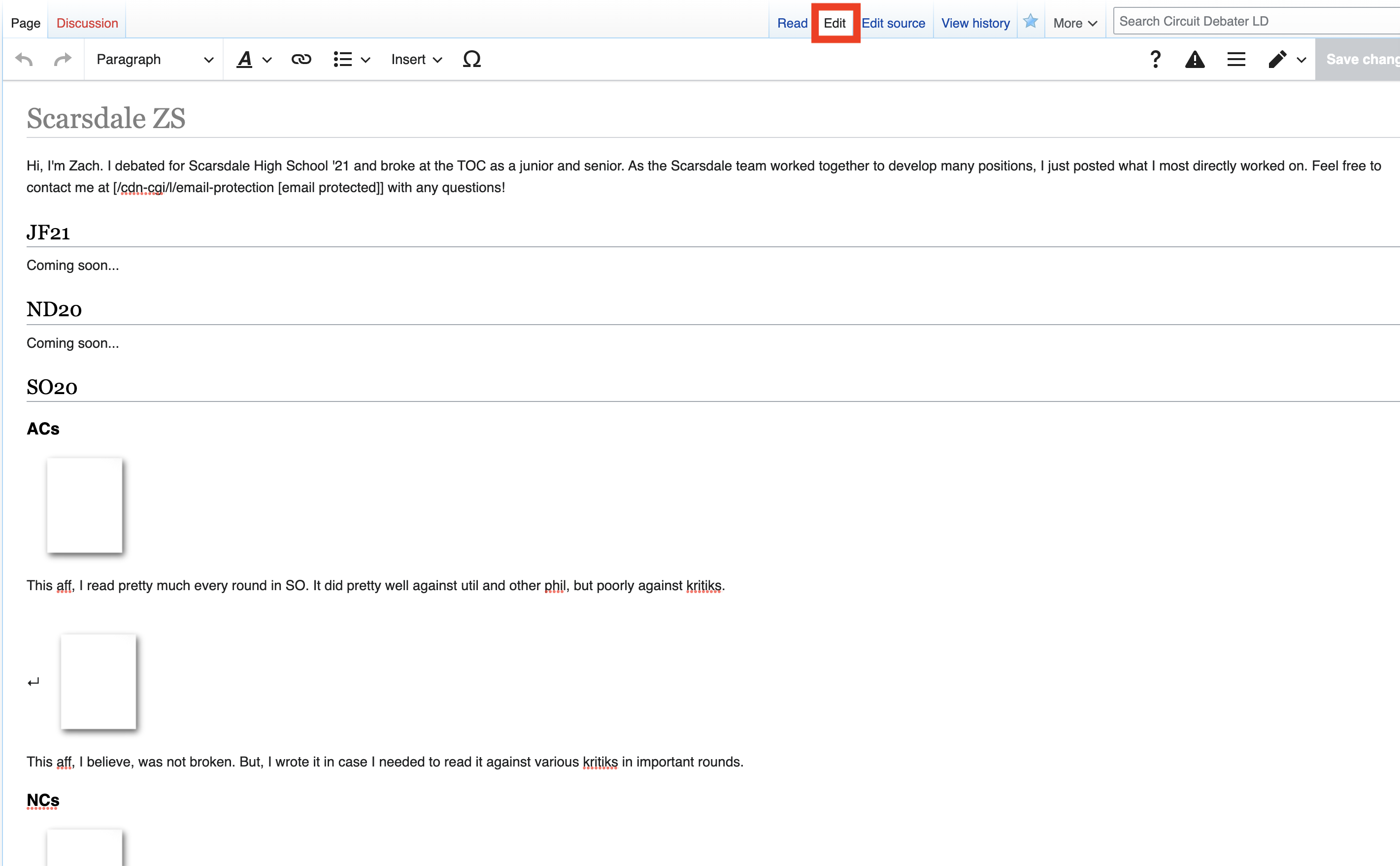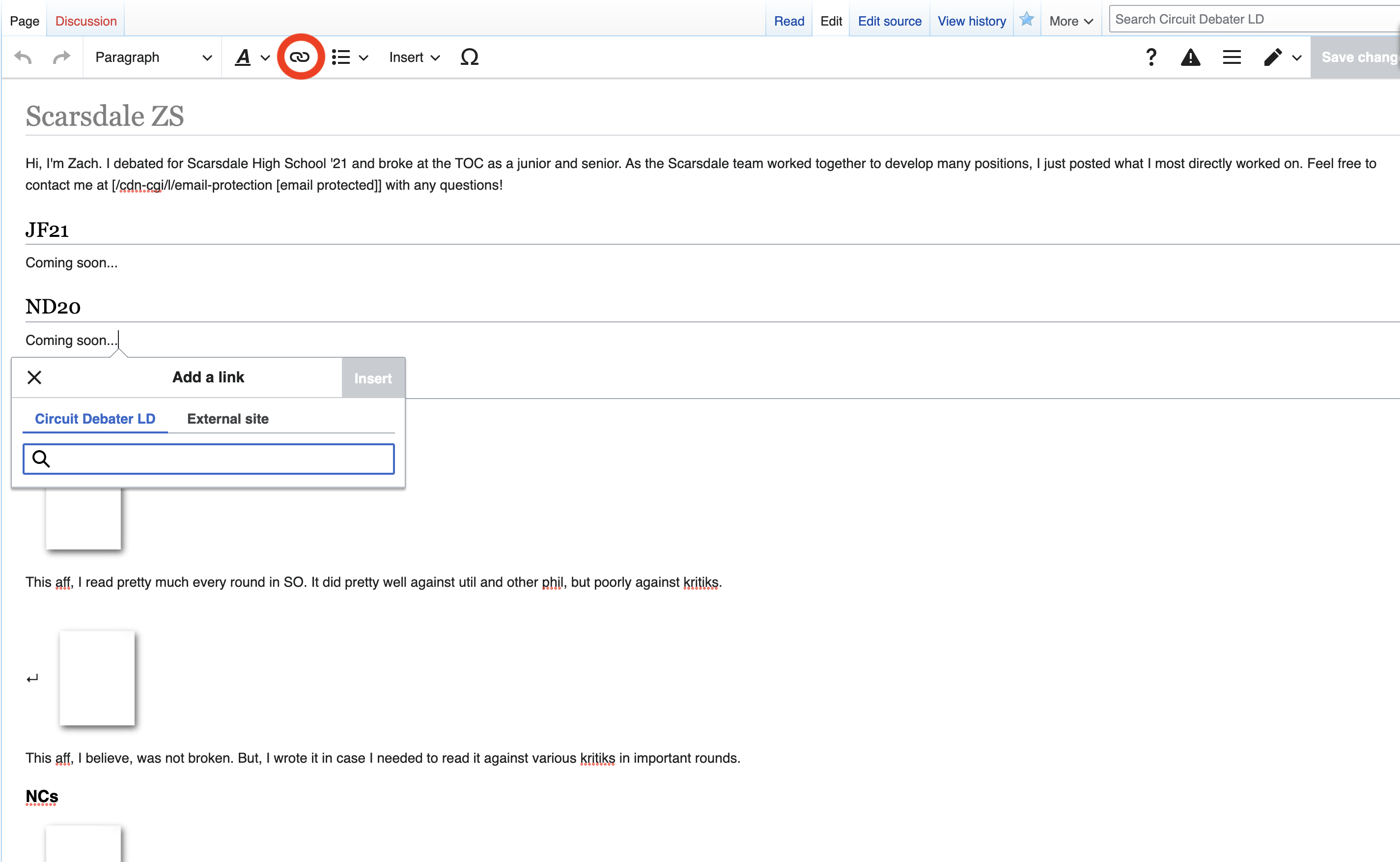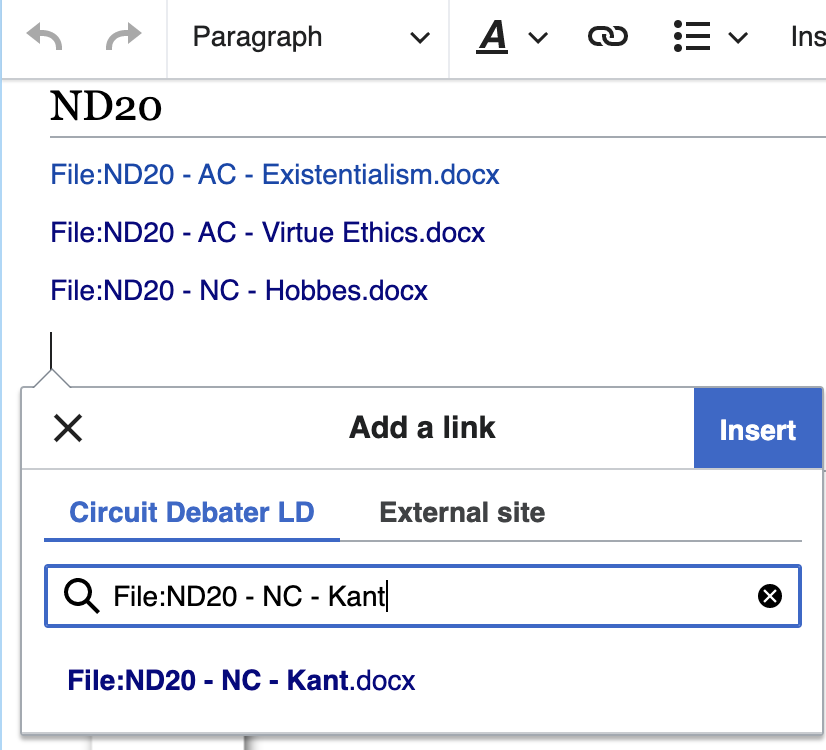Difference between revisions of "Uploading Files"
Jump to navigation
Jump to search
m (Zsiegel moved page Guide to Uploading Files) |
|||
| (9 intermediate revisions by the same user not shown) | |||
| Line 1: | Line 1: | ||
Here's a quick guide on how to upload files to your debater page | Here's a quick guide on how to upload files to your debater page. | ||
| Line 5: | Line 6: | ||
Step 2: | Step 2: Navigate to [[Special:UploadWizard]] and upload all of the files you want. | ||
Step | Step 3: Navigate to the wiki page where you want your uploaded file to be linked and click "edit." | ||
[[File:Step 3.png|none|thumb|778x778px]] | |||
Step | Step 4: Click the "add link" button (keyboard shortcut is command/control K). | ||
[[File:Step 4.png|none|thumb|791x791px]] | |||
Step | Step 5: Link your uploaded file by typing in "File: [YOUR_FILE_NAME]" | ||
[[File:Step 5.png|none|thumb|432x432px]] | |||
Latest revision as of 00:59, 14 January 2022
Here's a quick guide on how to upload files to your debater page.
Step 1: Go to create page, and follow the instructions to make your wiki page.
Step 2: Navigate to Special:UploadWizard and upload all of the files you want.
Step 3: Navigate to the wiki page where you want your uploaded file to be linked and click "edit."
Step 4: Click the "add link" button (keyboard shortcut is command/control K).
Step 5: Link your uploaded file by typing in "File: [YOUR_FILE_NAME]"